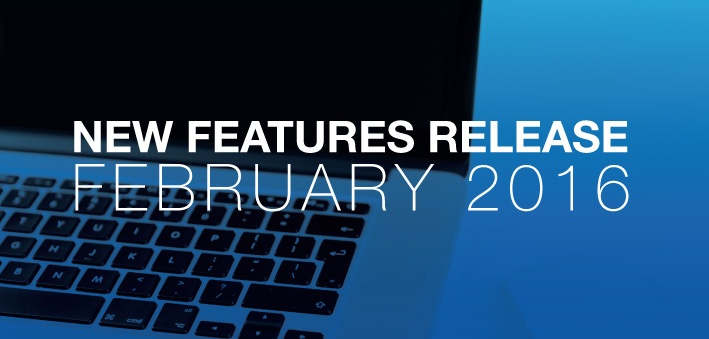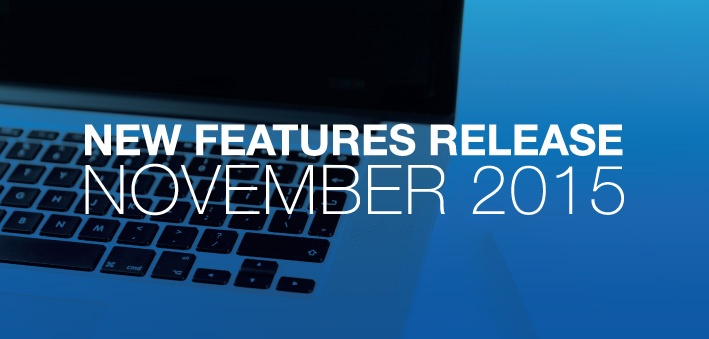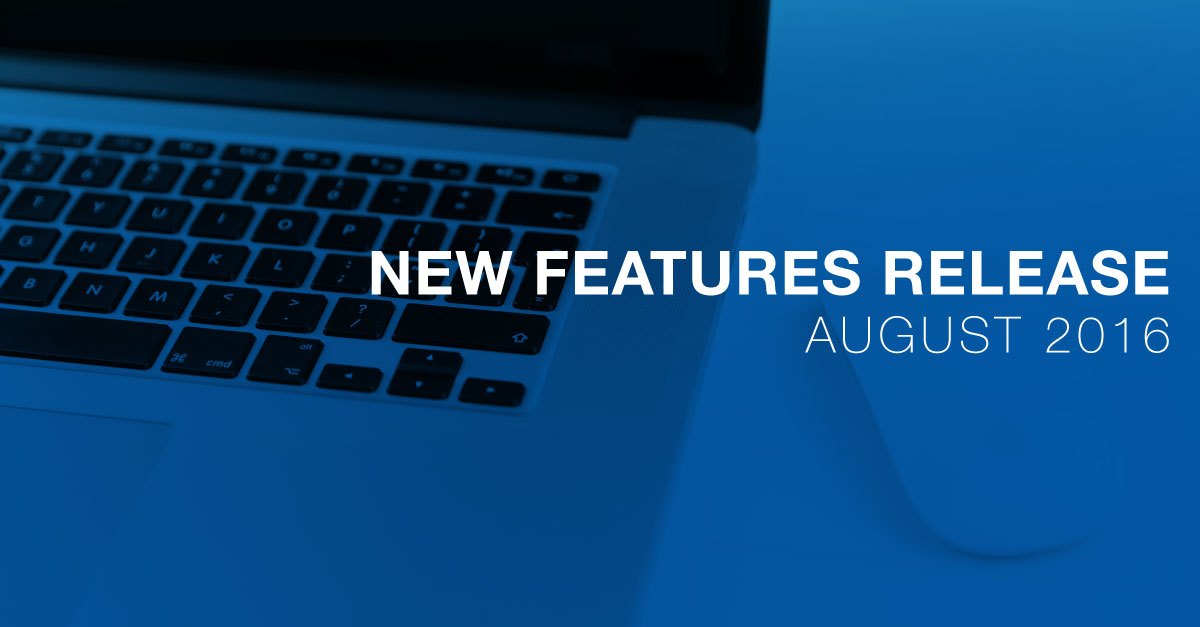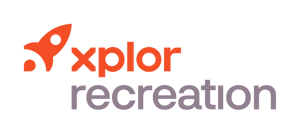New Features Release December 2015
The Xplor Recreation development team has been hard at work to bring you features to help attract new members, connect your community and keep your business running efficiently.The features were released on Tuesday, December 29th at 10:00PM PST / 1:00AM EST. Enjoy!
View the Webinar Recording
Accounting & Finance
Process Past Due Invoices
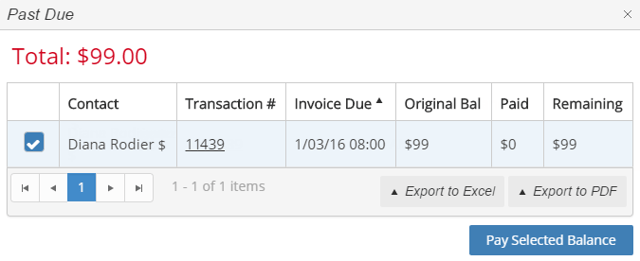
A button has been added on a contact’s profile called Past Due. Clicking it opens a popup window with a list of past due invoices. The user can select the invoices to be processed, then select the payment method including using the contact’s credit balance. The user can also print and export the list. Learn more
Manage Withdrawal Fees
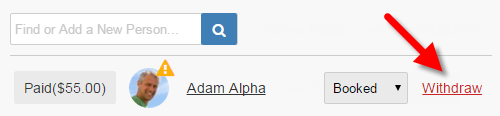
You can specify a fee when a member withdraws from an event. The fee is applied when the member asks for a refund on the event fee. Learn more
Membership
Pay Out a Member’s Credit Balance
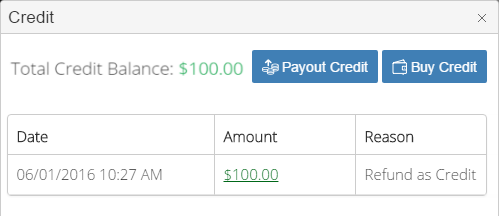
A user in the accounting department can issue cash or a check to pay out part or all of the balance in a member’s credit account. If a member wants to access their money being held as credit without making a purchase, you can issue cash or a check to pay out part or all of the balance in their credit account.
An administrator can set the profile permission for this feature in SmartClient. Learn more
Pay to Register
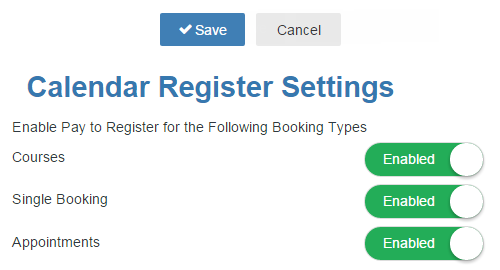
If enabled, a member can only be added to the list of attendees after they have paid for their participation. This prevents unpaid attendees from holding up the waiting list. Learn more
Register Multiple Family Members with a Single Transaction
You can enroll multiple family members in the same course or multiple courses in a single transaction. The system checks for attendee eligibility, conflicts, and capacity, and If applicable, it displays overcapacity options such as the waitlist. Learn more
Specify Fee Conditions for a Family, Group, or Organization
This is an enhancement to the existing Fee Conditions feature. You can create a fee condition that applies to any contact who is identified as being a member of a family, group, or organization.
Configuration & Integration
Create a Questionnaire
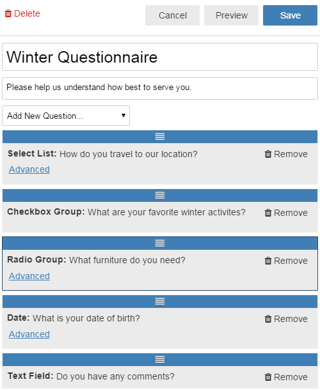
To demonstrate a thorough approach to customer service during the process of registration or sales, you can ask your contacts, attendees, or renters important questions that may determine their eligibility to participate. Not only can you create a questionnaire for registrations, you can also create them for products and memberships. Questions can be optional or required.
You can also assign questions to specific objects in your database and the system will prompt you for answers to maintain updated records. Learn more
Add a Different Event Location
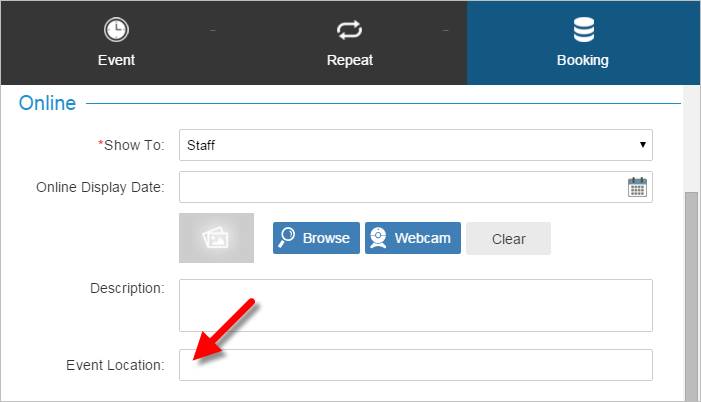
You can add the location of an event if it takes place somewhere other than where it’s usually held, for example, when an indoor event is held outdoors, or at a different venue. You’ll find the new field on the booking tab of an event. Learn more
Add the Registration Start and End Dates and Times
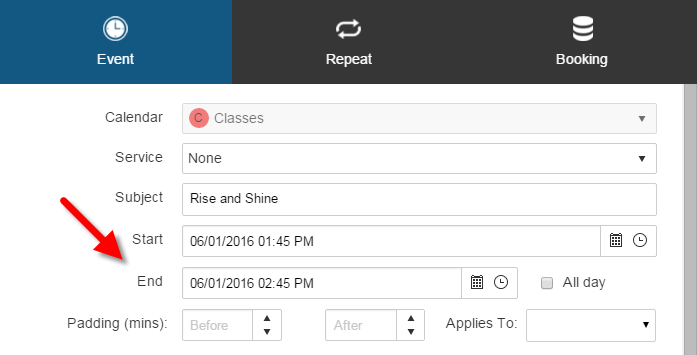
You can specify when a registration period starts not just by the date but the time as well. The same goes for the end of the registration period. Learn more
Resolve Booking Conflicts
Registrants and staff can now book an event outside of your organization's regular operating hours. Learn more
Integrate IPP320 Payment Terminal Using USB
Now you can configure the Moneris IPP320 Payment Terminal using a USB connection to avoid having to use IP addresses. Learn more
If you are using a USB terminal you must install the drivers for it:
- Unplug the USB terminal.
- Install the USB drivers: IngenicoUSBDrivers_2.60_setup.exe.
- Select all default options and click Finish.
- Plug in the USB terminal.
- Wait for the Windows device connection to complete..
Configure SSL Certificate for Moneris Payment Terminal
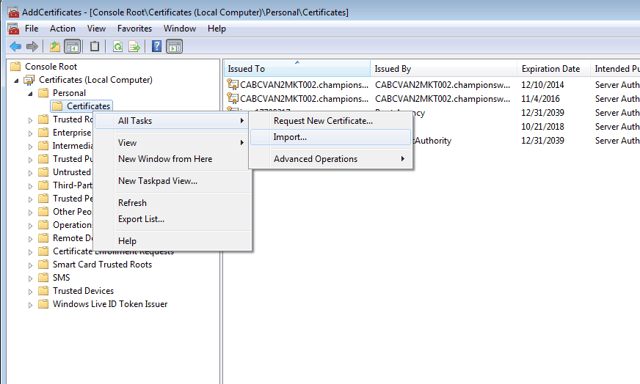
As an administrator with appropriate access permission, you can install the Xplor Recreation Client application with SSL (Secure Socket Layer) certificates to create a secure connection between a point-of-sale (POS) computer and a Moneris payment terminal. Learn more
Clear the Shopping Cart
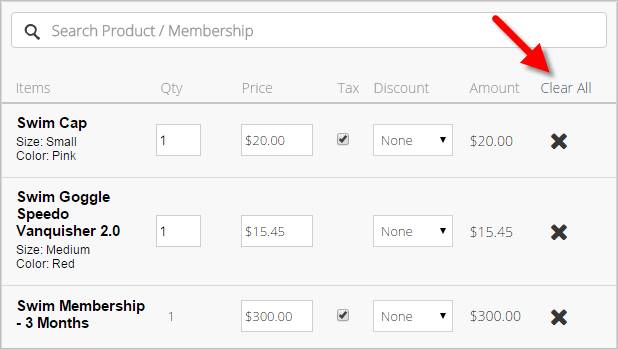
The Clear Cart button makes it easy to empty the shopping cart in one click.
Enterprise Features
Manage Accounts Receivable Aging Report
An administrator can view, print, and export a summary of overdue balances. The report displays a list of customers with past due amounts in time ranges for 30, 60, 90 days and beyond, as well as current deferred amounts. Learn more
Export the General Ledger (JV file format)
An administrator can output Xplor Recreation financial data of the general ledger in the JV file format. The user can configure the date format, date range, and currency in SmartClient before exporting. The report can then be imported into your choice of accounting software.
Manage Event Roster Report

An administrator can view, print, and export a list of attendees who are registered for an event. You can access the report directly by clicking the (new) Attendee List button on an event’s Attendance page. This link pre-filters the list by occurrence or by series. For events having multiple occurrences, each page displays the attendees of one occurrence. The report identifies each attendee’s age, attendance status, phone number, questionnaire answers, and payment status. Learn more
Specify Fees in a Facility Profile
When creating or editing a facility profile, you can specify the fees that apply to that facility. When you add the facility to a service, you can choose to include the facility’s fees, or use the fees of the service instead. Learn more
Use the Search Activities Menu Item
Would you like to be able to see a list of all activities from all locations? We've added a Search Activity menu item that will allow you to do just that. Results can be filtered based on available criteria.
Integrate Scala Display Systems
Xplor Recreation now integrates with popular digital messaging board system, Scala.
Control a Contact’s Scanning Access
For any contact who has access to your facilities by scanning their ID card, you can restrict their access by disabling their scanning privileges in their contact profile.